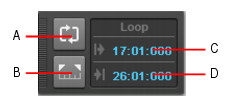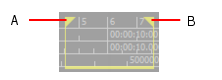Sometimes you want to listen to one portion of a project over and over, either so you can play along and rehearse or because you want to edit that section of the project while it is playing and hear the results as you make changes. SONAR has a playback looping feature that makes this simple.Figure 36. The Loop module.If you start playback before the loop start time, SONAR will play until the loop end time is reached, then jump back to the loop start time.

in the Control Bar’s Loop module to copy the selection time to the loop time.

in the Control Bar’s Loop module to copy the selection time to the loop time.

Tip - Searching Documentation
Tip: To search for a specific topic, type your search query in the Search Cakewalk.com field at the top right of this page.
When the search results appear, click which product's documentation you would like to search to filter the search results further.
Note - Using Offline Help
Note: If you prefer to always use offline Help, go to Edit > Preferences > File > Advanced in your Cakewalk software and select Always Use Offline Help.
If you are not connected to the internet, your Cakewalk software will default to showing offline help until an internet connection becomes available.